1. Get your API keys
Create an account at dash.dataspike.io. All integrations in Dataspike require authenticated API access.You’ll manage your keys from the API. tab in the dashboard, where you can switch between Sandbox and Production environments.
| Environment | Base URL | Description |
|---|---|---|
| Sandbox | https://sandboxapi.dataspike.io | Use for testing integrations and running simulated verifications without affecting production data. |
| Production | https://api.dataspike.io | Use for live verifications and real applicant data once your integration is ready. |
When you switch environments in the dashboard, all internal entities (such as Applicants, Verifications, and Screenings) will update to reflect the selected context. In the same API tab, you can also configure and test webhook endpoints for different event types (e.g.
verification.completed, aml.match_found).The dashboard provides webhook delivery logs and replay options, so you can inspect request payloads and verify endpoint responses for each environment.
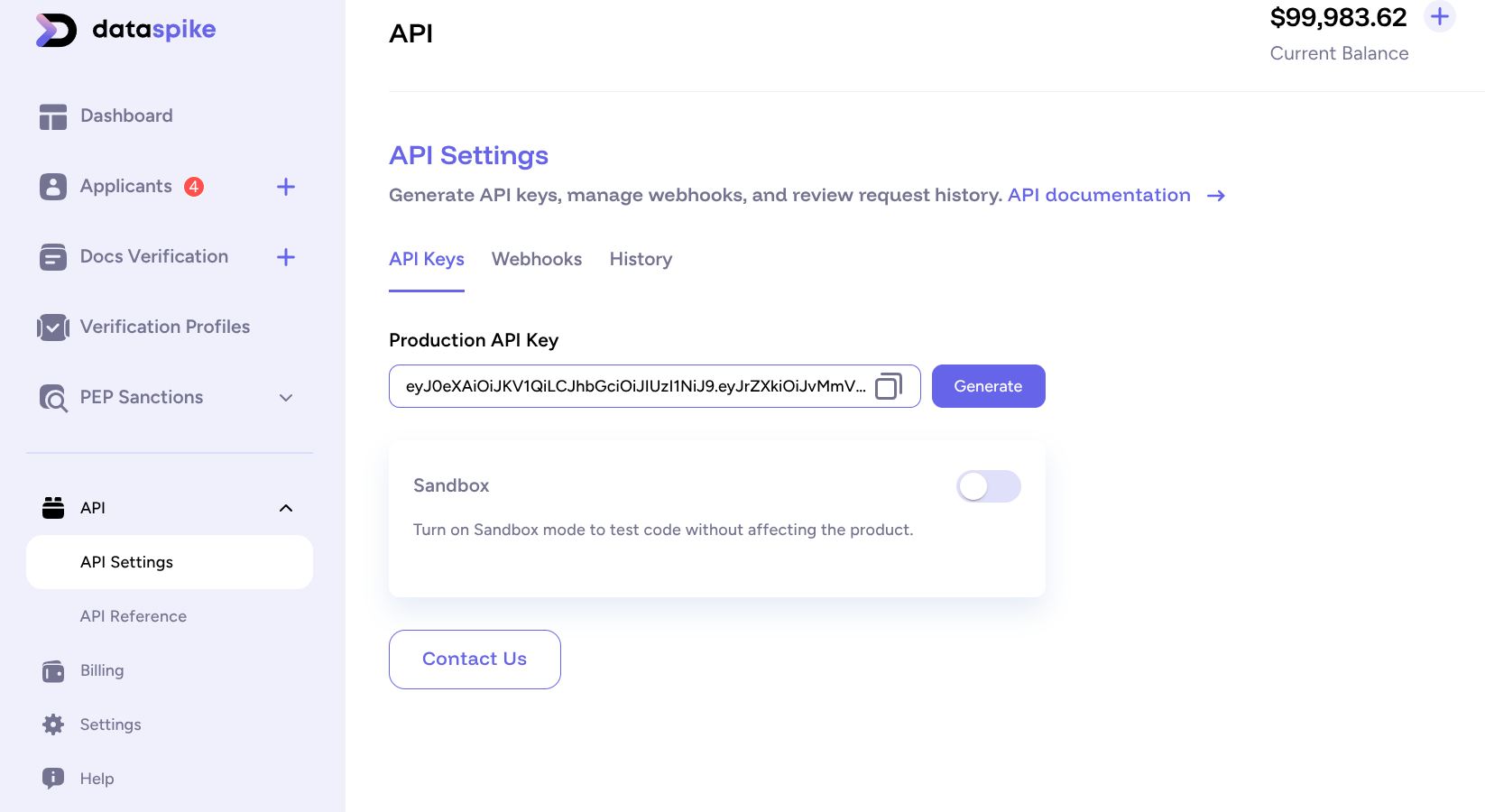
The API tab lets you switch between Sandbox and Production environments, view keys, and configure webhooks.
2. Configure a webhook (optional)
Dataspike uses webhooks to send real-time event notifications when key actions occur — for example, when a document verification completes, an AML screening match is detected, or a KYT wallet check finishes. To configure a webhook:- Go to Dashboard → API → Webhooks.
- Click Add Endpoint and enter your listener URL, e.g.
https://api.yourdomain.com/dataspike/webhook. - Select the event types you want to receive, such as:
Document VerificationAML ScreeningKYT Wallet Check
- Enable the webhook to start receiving events.
- Use the Test button to send a dummy event and confirm your endpoint is working successfully.
You can view delivery logs, inspect payloads, and replay events directly from the dashboard to test or troubleshoot your integration.
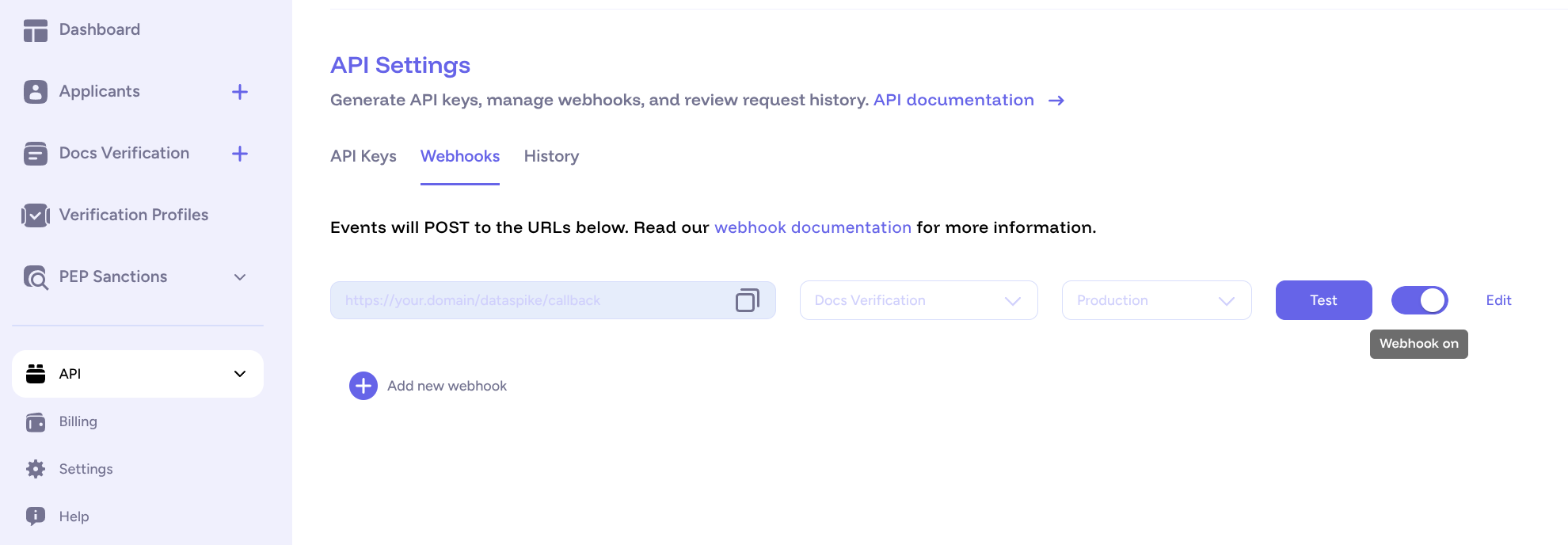
The Webhooks panel lets you configure endpoints, enable or disable them, and test delivery using simulated events.
3. Next steps
Now that your API key and environment are ready, you can begin exploring Dataspike’s APIs.Document Verification
Verify government-issued documents and selfies using the Verification API.
AML Screening
Perform AML and sanctions checks against global watchlists using the Screening API.
💡 Tip: You can perform both applicant-based and standalone checks — choose what fits your integration best.
Your environment is now configured and ready for integration.
Next, explore the API Reference for endpoint details or continue with the guides above to build your first workflow.

